
How to compile different languages source code files?
The biggest mistake beginners do while started learning to program is using fancy IDEs (Integrated Development Environment). You should use the terminal at least to know how a specific language code is being executed and what's going on behind the scenes. So in this blog, I am going to tell you how to execute source code for a few languages.
Requirements
- Using notepad create the source code file for all the languages mentioned in this blog.
- Make sure you have respected compilers installed on your computer and add the path in environment variables in order to use that compiler from anywhere.
Let's get started...
Open your terminal or command prompt, and change the current directory to the location where you created the source code file.
For example: If all of my source code files are in the Programming folder in Desktop.
c:\> cd Desktop\Programming
Output: c:\Desktop\Programming>
1. C
Type this command in the prompt. Replace hello with your file name. (Hoping you have gcc compiler installed)
c:\Desktop\Programming> gcc -o hello hello.c
The above command will create an executable file with the extension ".exe". Now type the file name to execute the program.
c:\Desktop\Programming> hello
Output: Hello world
2. C++
C++ has also the same procedure. Type this command in the prompt. Replace hello with your file name. (Hoping you have gcc compiler)
c:\Desktop\Programming> gcc -o hello hello.cpp
The above command will create an executable file with the extension ".exe". Now type the file name to execute the program.
c:\Desktop\Programming> hello
Output: Hello world
3. Java
To compile, run this command.
c:\Desktop\Programming> javac hello.java
After that hello.class file will be generated, to run the code type java <filename>
c:\Desktop\Programming> java hello
Output: Hello World
4. C#
Compile with this command
c:\Desktop\Programming> csc hello.cs
This will generate an executable file hello.exe. You can simply double-click it to open or type the file name.
c:\Desktop\Programming> hello
Output: Hello World
5. JavaScript
JavaScript is a browser-side language, you can use the console in the developer tools of your browser or use NodeJs. NodeJs is JavaScript run time, so you can execute JavaScript files using NodeJs. Here's how-
Note: Make sure you have NodeJs installed on your computer.
Open the terminal and simply type this command.
c:\Desktop\Programming> node hello.js
Output: Hello World
6. Go
c:\Desktop\Programming> go run hello.go
Output: Hello World
7. R
You can use Rscript to run R programs.
c:\Desktop\Programming> Rscript hello.R
Output: Hello World
8. Swift
c:\Desktop\Programming> swift hello.swift
Output: Hello World
9. Ruby
c:\Desktop\Programming> ruby hello.rb
Output: Hello World
10. PHP
c:\Desktop\Programming> php hello.php
Output: Hello World
Hope this helps you! Save for reference.
LEAVE A COMMENT OR START A DISCUSSION
MORE ARTICLES
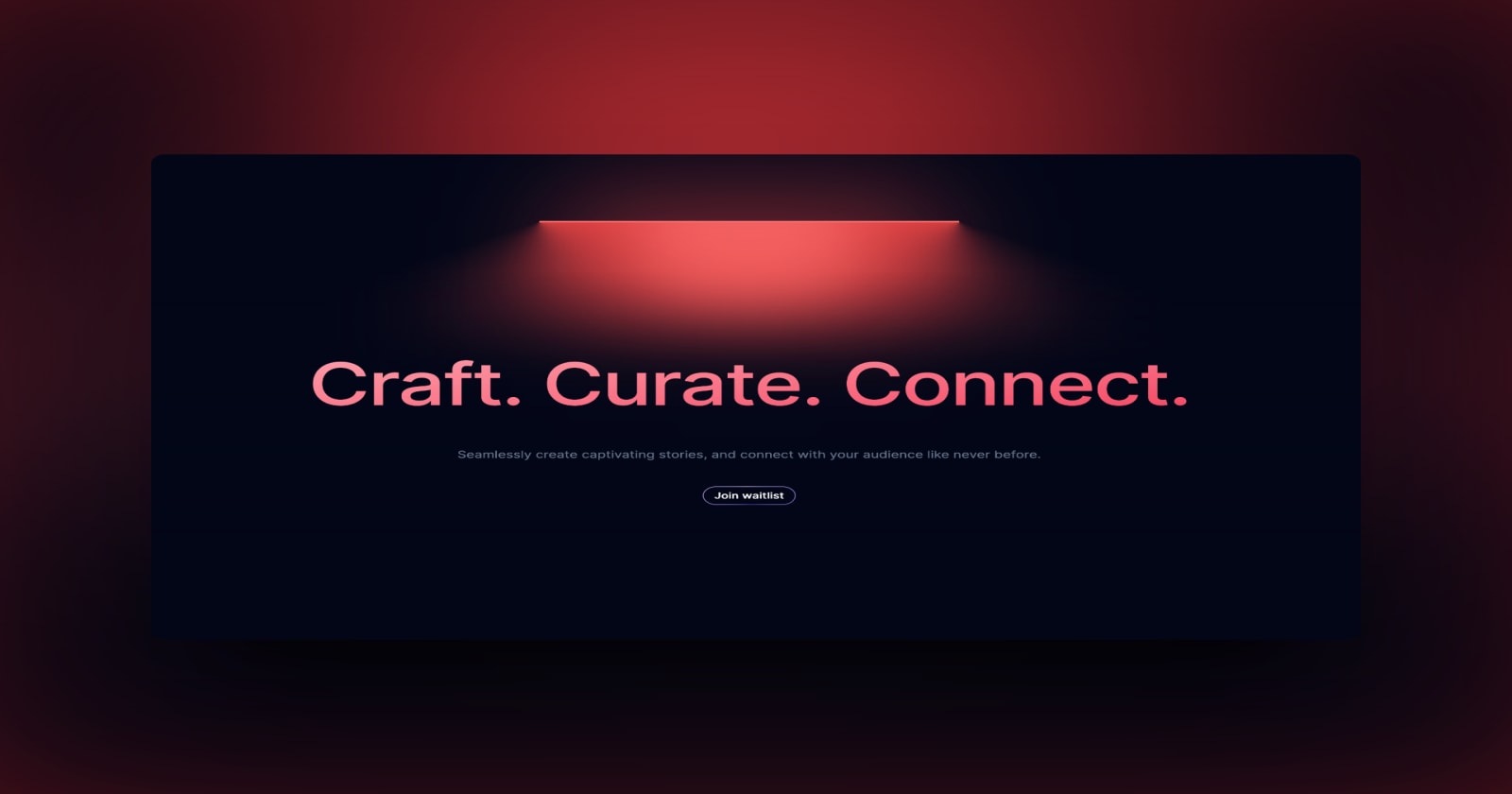
3 min read
Introducing Publish Studio: Power Digital Content Creation
Say “Hi” to Publish Studio, a platform I’ve building for the past few months. If you are a content writer, then you should definitely check it out. And if you are someone who has an audience on multiple blogging platforms and need an easy way to manage your content across platforms, then you should 100% give it a try.

10 min read
Let's Build a Full-Stack App with tRPC and Next.js 14
Are you a typescript nerd looking to up your full-stack game? Then this guide is for you. The traditional way to share types of your API endpoints is to generate schemas and share them with the front end or other servers. However, this can be a time-consuming and inefficient process. What if I tell you there's a better way to do this? What if I tell you, you can just write the endpoints and your frontend automatically gets the types?