
Step-by-Step guide to make your first react package
If you ever made an application with react, then you must have used lots of reactjs packages. Ever thought about making your own package? or Have an idea but don't know how? Then this blog is for you. In this blog, I will explain how to make your own react package and submit it to the npm registry.
Prerequisites
- React
- npm account
Let's get started
Step-1 - Initialize the project
⚠️ - Don't create project with create-react-app
- Create a project ->
npm init - Install
reactandreact-domas devDependencies
npm i --save-dev react react-dom
- Now we have to make sure the user have these installed, so we can add them as peer dependencies in
package.json.
1"peerDependencies": { 2 "react": "^17.0.2", 3 "react-dom": "^17.0.2" 4}
- Create a
srcfolder and add anindex.jsfile. Inside thatsrcfolder createcomponentsfolder. - Our project folder structure so far-
react-pack/ ├── src/ │ ├── components/ │ └── index.js └── package.json
Step-2 - Setup project
Now we need to see our components while we are building it, so how we can do it as we are not creating a regular react app? For this, we can use a tool called Storybook.

- To install the storybook, simply run this command -
⚠️ - Make sure you have storybook CLI installed in order to run this command. To install storybook CLI, run npm i @storybook/cli -g
npx sb init
- Now you can see in the
src/storiesfolder it created some example stories. You can delete them.
react-pack/ ├── src/ │ ├── components/ │ ├── stories/ │ └── index.js └── package.json
Step-3 - Start creating stories
- Create a component in
src/componentsfolder. For example,Button.jsx. - Now create a story in
src/storiesand name it as<Component>.stories.js. For example,Button.stories.js - Import your component into
<Component>.stories.js.
react-pack/ ├── src/ │ ├── components/ │ │ └── Button.jsx │ ├── stories/ │ │ └── Button.stories.jsx │ └── index.js └── package.json
- In order to see our component we have added our component to stories. To do that, in your
<Component>.stories.js-
1import React from "react"; 2import { storiesOf } from "@storybook/react"; 3 4import Button from "../components/Button"; 5 6// create story 7const stories = storiesOf("Button", module); 8 9// add component to stories 10stories.add("Button", () => <Button />);
So this is the syntax to create a story.
- Now start your storybook server-
npm run storybook
- Go to localhost:6006, you can see your rendered component there.

- Like this, you can create a story for every component and see a preview with the storybook.
Step 4 - Prepare to build the project
Normally we create a build for our project after developing with npm run build. But now we can't do that. So to build the project we have to use another tool called rollup.js along with some plugins.
- Install rollup as a dev dependency
npm install rollup --save-dev
- We also need some plugins for rollup and to remove react modules in our package(Because users will already have them installed).
npm install rollup @rollup/plugin-node-resolve rollup-plugin-babel rollup-plugin-peer-deps-external rollup-plugin-postcss rollup-plugin-terser @babel/preset-react --save-dev
- Create a file called
rollup.config.jsat the root level of the project.
react-pack/ ├── src/ │ ├── components/ │ │ └── Button.jsx │ ├── stories/ │ │ └── Button.stories.jsx │ └── index.js ├── package.json └── rollup.config.js
- And you can add this configuration-
1import babel from "rollup-plugin-babel"; 2import resolve from "@rollup/plugin-node-resolve"; 3import external from "rollup-plugin-peer-deps-external"; 4import { terser } from "rollup-plugin-terser"; 5import postcss from "rollup-plugin-postcss"; 6 7export default [ 8 { 9 input: "./src/index.js", 10 output: [ 11 { 12 file: "dist/index.js", 13 format: "cjs", 14 }, 15 { 16 file: "dist/index.es.js", 17 format: "es", 18 exports: "named", 19 }, 20 ], 21 plugins: [ 22 postcss({ 23 plugins: [], 24 minimize: true, 25 }), 26 babel({ 27 exclude: "node_modules/**", 28 presets: ["@babel/preset-react"], 29 }), 30 external(), 31 resolve(), 32 terser(), 33 ], 34 }, 35];
input - starting pointing of your project
output - where your want to put all the build files
plugins - plugins to use
- Now create a script to run rollup
1"scripts": { 2 "build": "rollup -c" 3}
- That's it, now you can see a folder called dist which contains all our code bundled together.
react-pack/ ├── dist/ ├── src/ │ ├── components/ │ │ └── Button.jsx │ ├── stories/ │ │ └── Button.stories.jsx │ └── index.js ├── package.json └── rollup.config.js
Step 5 - Publish to npm
- Create an account on [npm] if you don't have it already.
- Connect to npm with
npm login. - Choose a unique name for your package. (When publishing the
name of the package will be the same as the name of your project which
is in the
package.jsonfile) - You need to make two changes to your
package.jsonfile- Change main from "index.js" to "dist/index.js"
- Add the module field and set it to "dist/index.es.js"
1... 2"main": "dist/index.js", 3"module": "dist/index.es.js", 4...
- After completing all things, run-
npm publish
- That's it, you can check your package on the npm registry
Congrats on publishing your first react package 🎉.

Share your package in the comments below. I will try it 👀.
⚒️Tool of the week⚒️
Front-End-Checklist Are you a front-end developer? Then go through this checklist before deploying your application.
LEAVE A COMMENT OR START A DISCUSSION
MORE ARTICLES
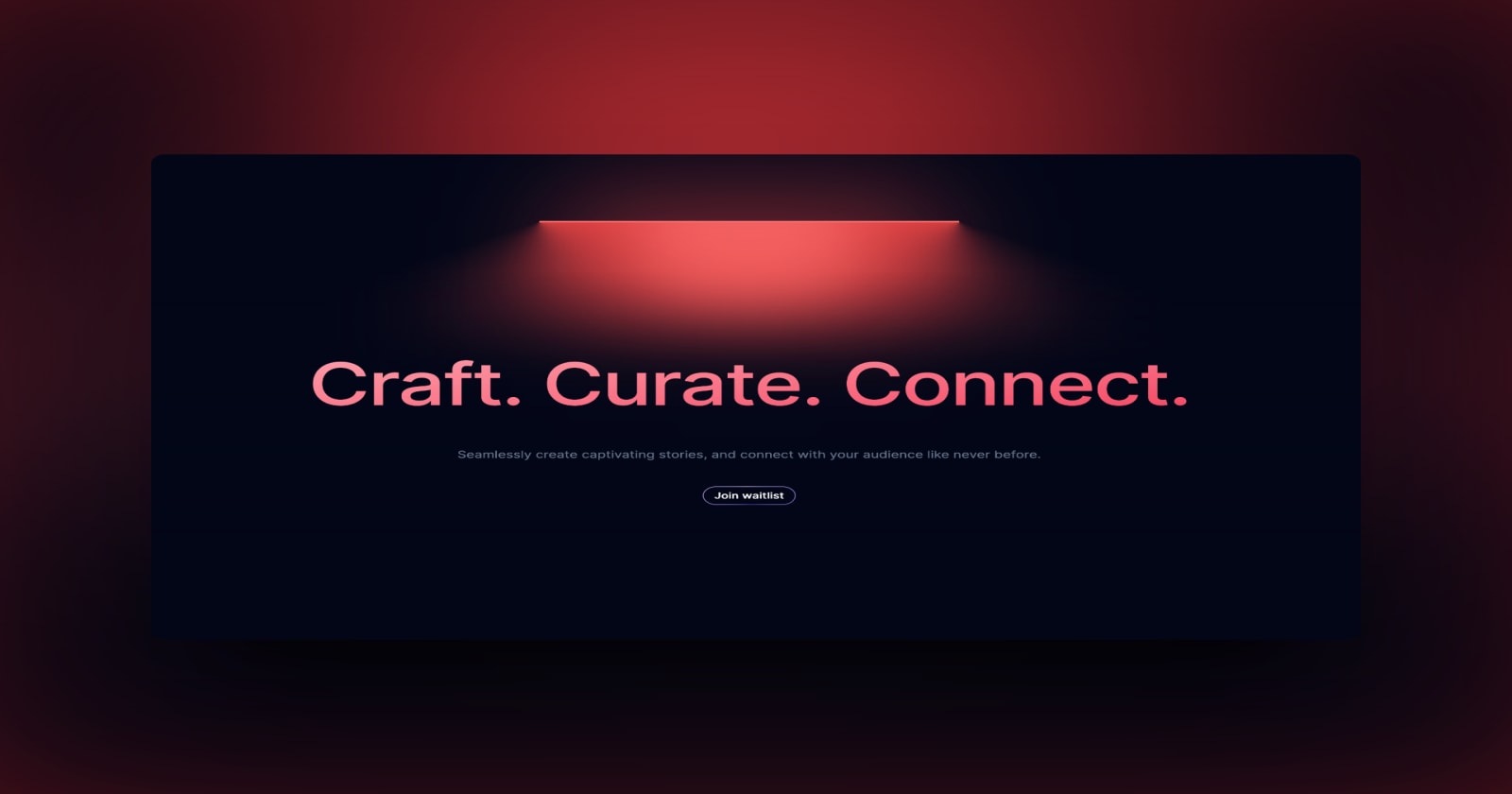
3 min read
Introducing Publish Studio: Power Digital Content Creation
Say “Hi” to Publish Studio, a platform I’ve building for the past few months. If you are a content writer, then you should definitely check it out. And if you are someone who has an audience on multiple blogging platforms and need an easy way to manage your content across platforms, then you should 100% give it a try.

10 min read
Let's Build a Full-Stack App with tRPC and Next.js 14
Are you a typescript nerd looking to up your full-stack game? Then this guide is for you. The traditional way to share types of your API endpoints is to generate schemas and share them with the front end or other servers. However, this can be a time-consuming and inefficient process. What if I tell you there's a better way to do this? What if I tell you, you can just write the endpoints and your frontend automatically gets the types?